How-to Change Your Speakers on Windows & macOS
The speakers used by the Platform are the default ones for your Operating System. See below on how to change the Speakers for Windows & macOS
Windows 10
Right Click on the “Speaker” icon in the bottom right of your taskbar next to the clock
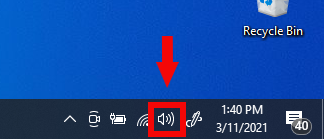
Click “Open Sound Settings”
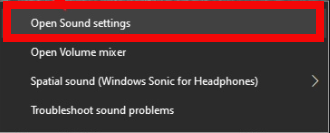
Select the Speakers you would like to use
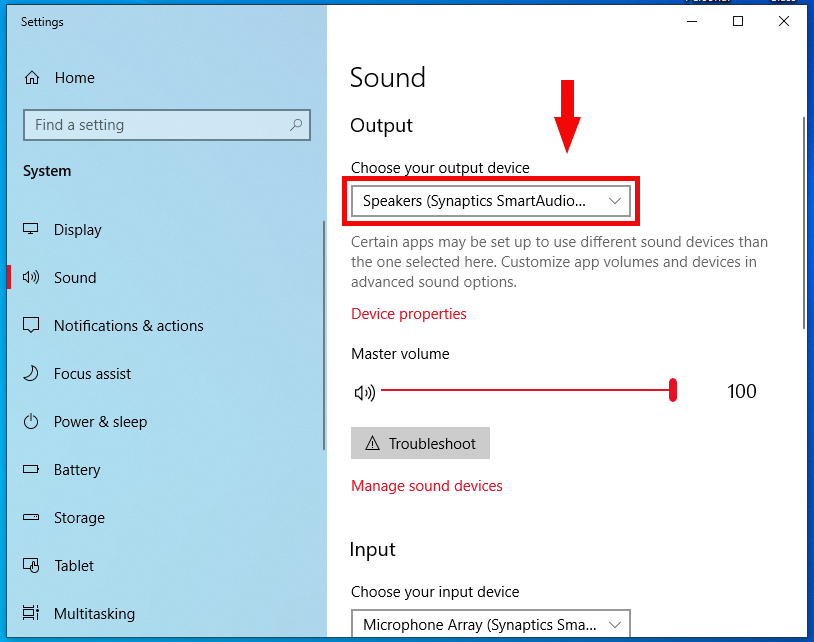
Test to see if the speaker is working.
Play a video from Youtube.com to check if there is sound coming from the speakers and working properly in your browser
After you make a change of Speakers please refresh the browser for the change to take effect.
Windows 11
Click on the “Speaker” icon in the bottom right of your taskbar next to the clock.
Click the “Gear” icon at the bottom right of the dialog box.
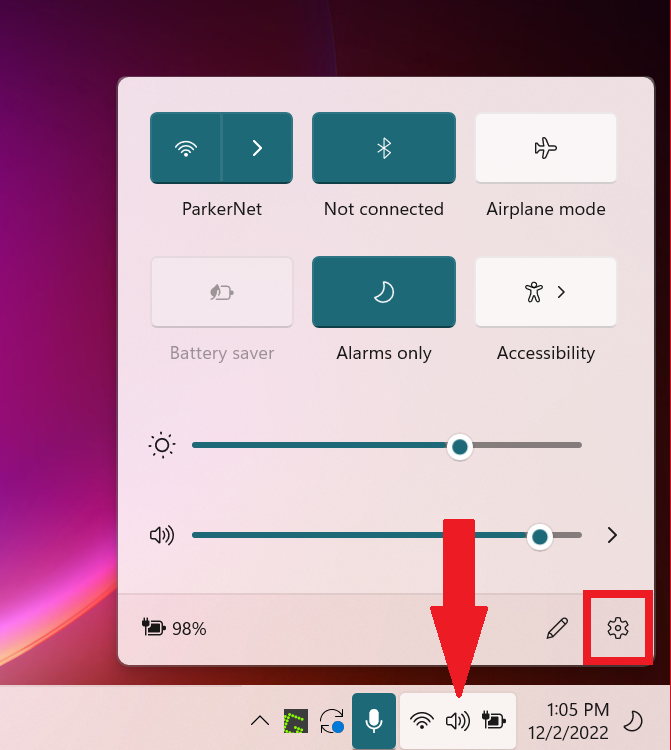
Click “Sound” under the System Menu.
.png?inst-v=b8b18dcd-f45b-4f67-831f-9128b0125559)
Click your desired speaker under the “Output” selection menu.
.png?inst-v=b8b18dcd-f45b-4f67-831f-9128b0125559)
After you make a change of Speakers please refresh the browser for the change to take effect.
macOS
Click on the “Settings” icon
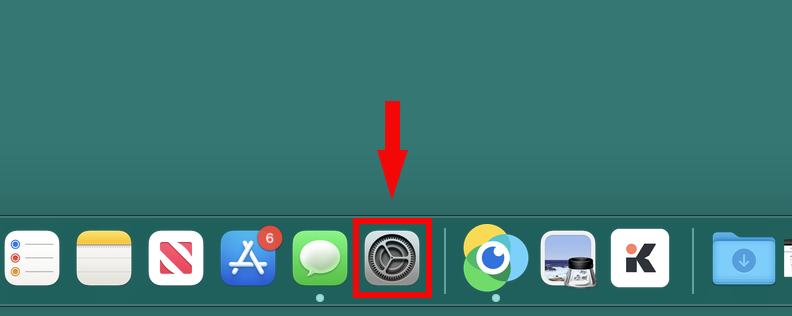
Click on the “Sound” icon
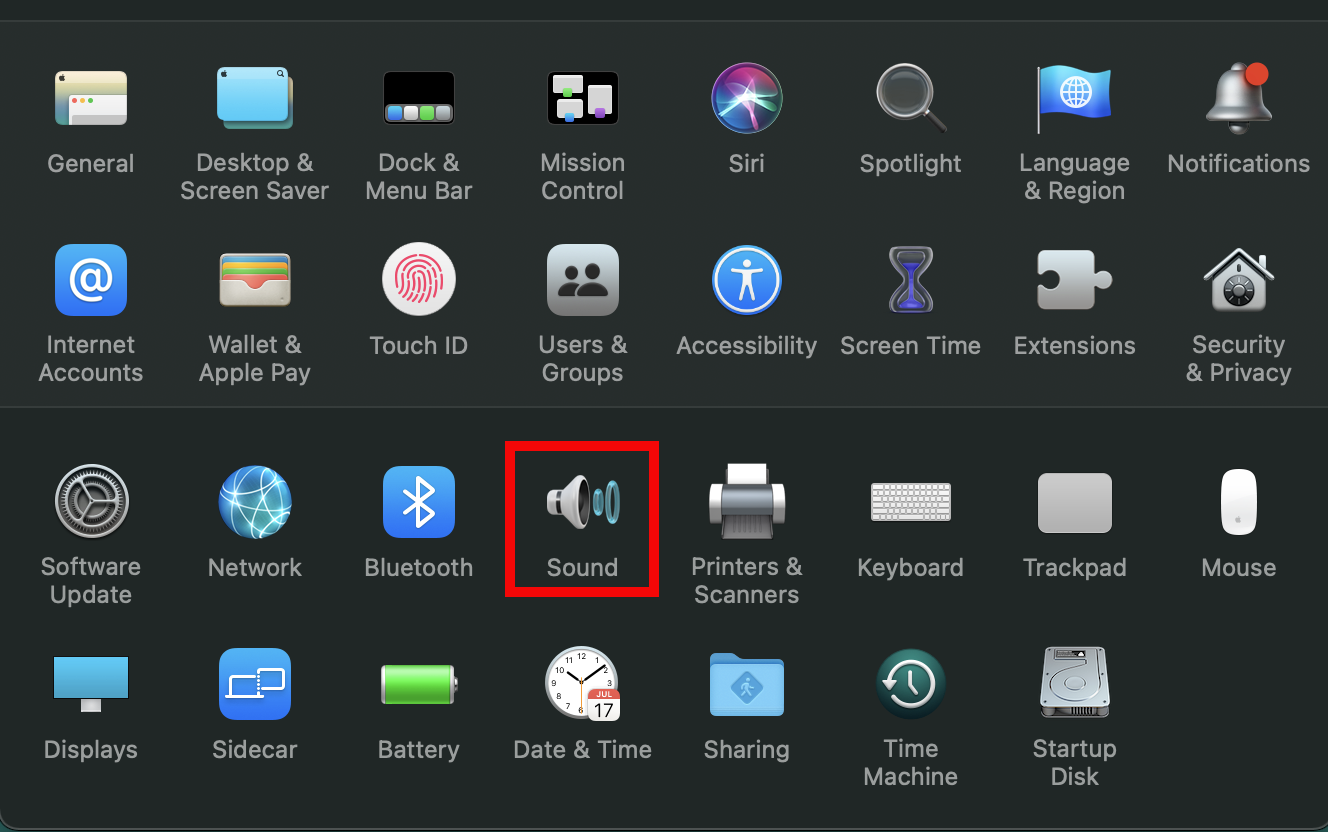
Select the “Output” tab to view speaker options
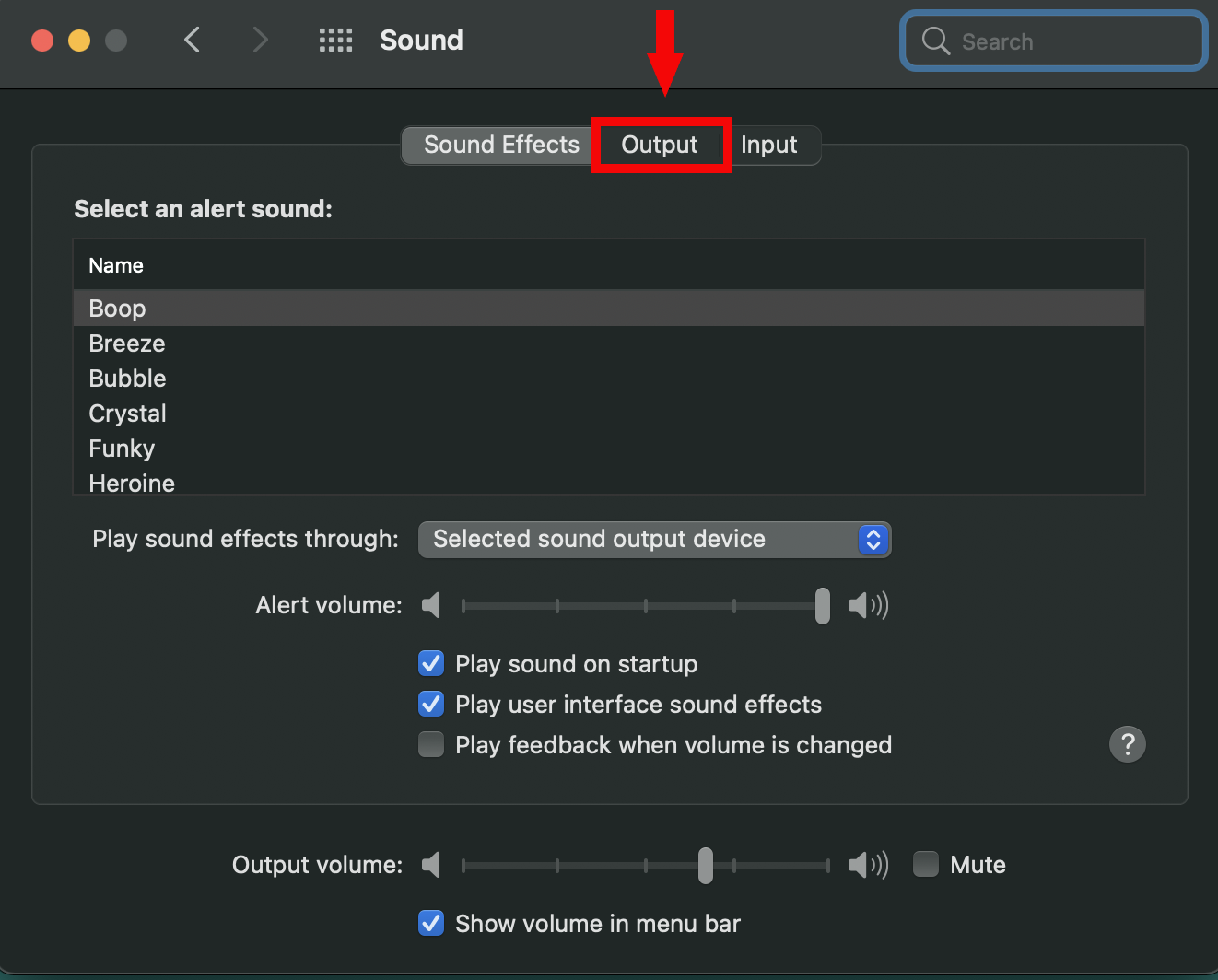
Select the speaker you would like to use
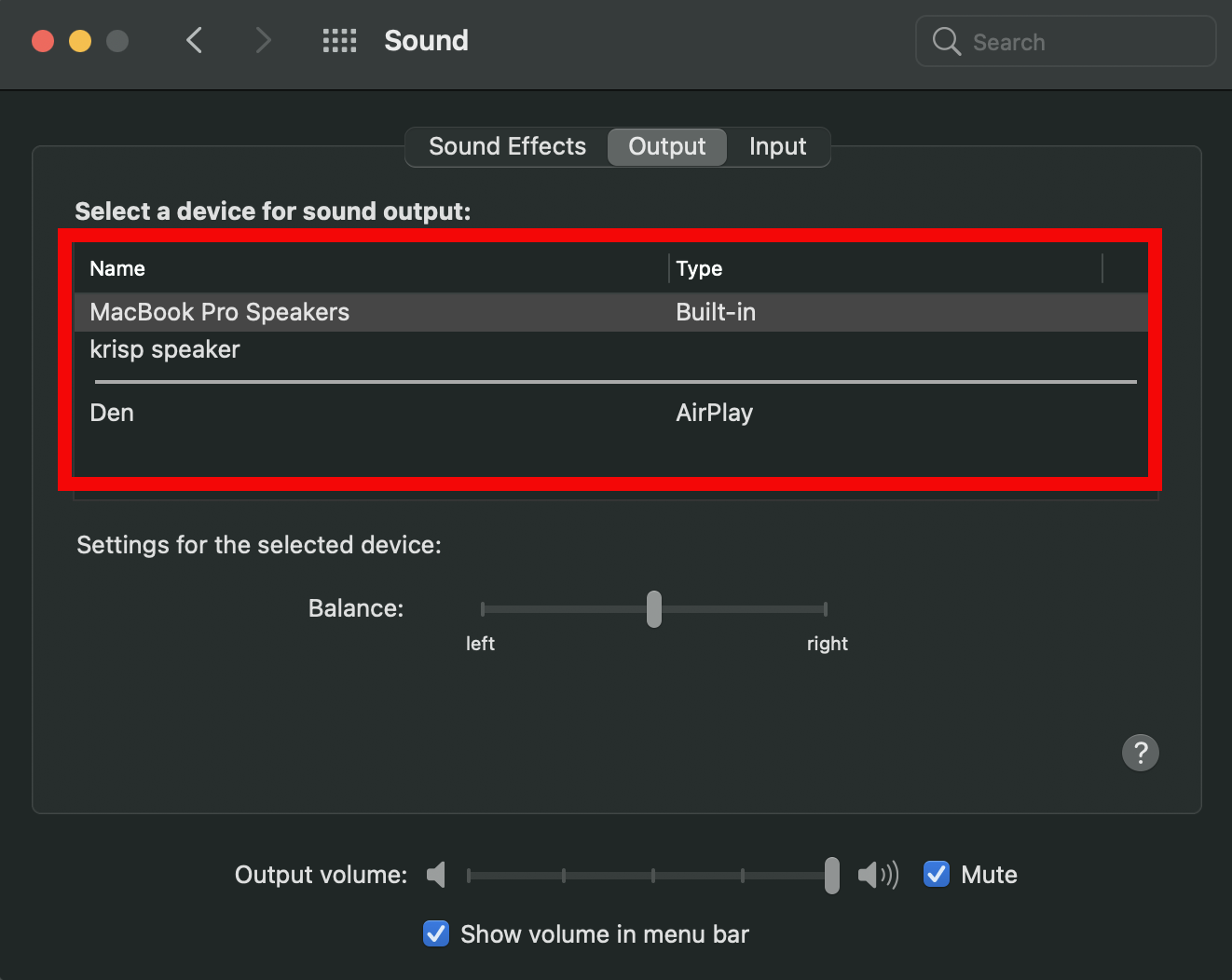
Test to see if the speaker is working.
Play a video from Youtube.com to check if there is sound coming from the speakers and working properly in your browser
After you make a change of Speakers please refresh the browser for the change to take effect.