How-to Create a Deposition
This article explains how to create a new deposition after logging into the virtual deposition platform.
Only Coordinators, Managers, and Owners of an organization are able to create a new deposition. All other users will have depositions assigned to them. To learn more see Organization Structure Explained
Instructions
Once logged into the virtual deposition platform, you can create a new deposition by clicking the orange ‘+New Deposition’ button at the top of your Dashboard
Only those within an organization as a coordinator, manager, or owner are able to create new depositions
.png?inst-v=b8b18dcd-f45b-4f67-831f-9128b0125559)
This will take you to a new screen where you can enter the deposition details including the case name and number, link cases, date, time, and duration of deposition, Script Sync Display, and the Host associated with the deposition
Note that ‘Case Name' has a character limit of 100 and 'Job #’ has a character limit of 50
You also have the ability to designate the type of deposition being conducted as shown below:
For more information on how-to link cases, please see How-to Use Case Management
.png?inst-v=b8b18dcd-f45b-4f67-831f-9128b0125559)
Script Sync Display is referring to our live AI speech-to-text tool feature within the deposition room
By default, the Script Sync feature is ‘Disabled’ and will not be available as a post-deposition asset
When Script Sync has been ‘Enabled’, you will have a few options
Make Script Sync visible for everyone except the Witness,
Make Script Sync visible for everyone
Make Script Sync hidden for all participants (will be available in post-deposition)
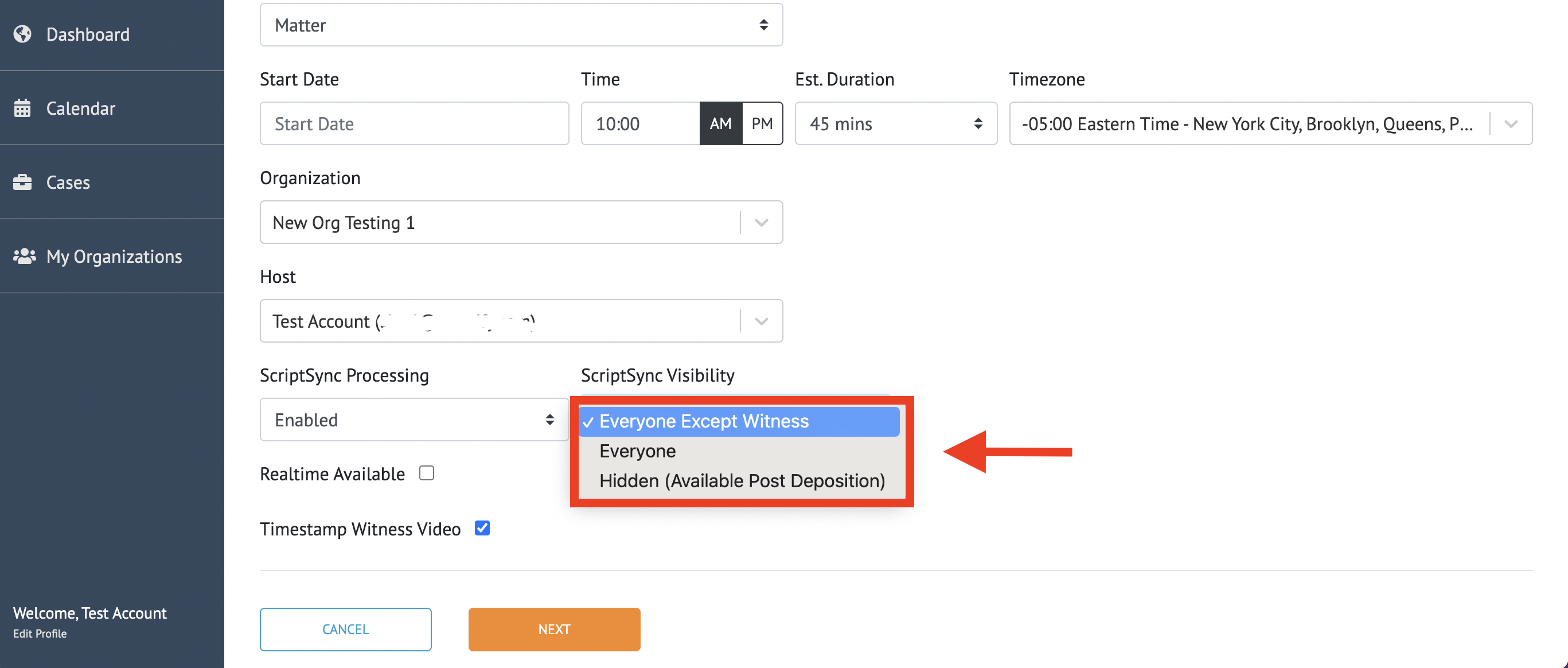
You may also have the ability to enable the ‘Realtime’ speech-to-text feature. For more information please see How-to use the Realtime feature (Host) for more information.
.png?inst-v=b8b18dcd-f45b-4f67-831f-9128b0125559)
Once you have completed the required fields, select ‘Next’
.png?inst-v=b8b18dcd-f45b-4f67-831f-9128b0125559)
This will bring you to the Deposition Details page, which allows you to add attendees to your newly created deposition and toggle the recording mode
The Host has the ability to enable or disable the recording for the deposition. With the recording disabled you are able to go on and off the record to track the deposition’s duration without generating a video.
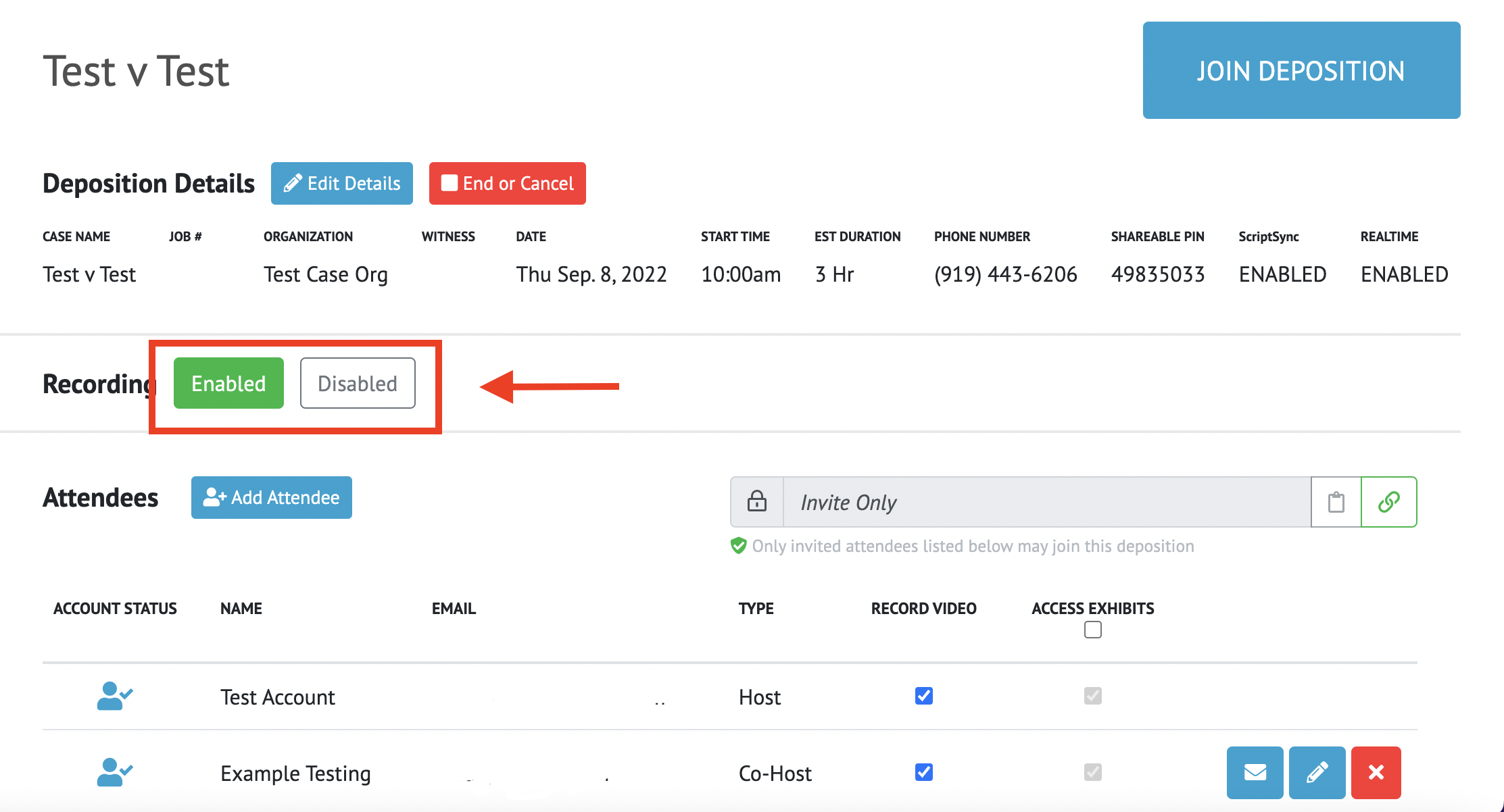
To add attendees to your newly created deposition please see: How-to Add Attendees to a New Deposition

Only Coordinators, Managers, and Owners of an organization are able to create a new deposition. All other users will have depositions assigned to them. To learn more see Organization Structure Explained