How-to Install Microsoft Edge on macOS
In this article, we will explain how to install the Microsoft Edge browser on a Mac.
You must have admin rights to your PC. If you do not have admin rights to your PC, you will need to contact your company’s I.T. Department to get Microsoft Edge installed.
Instructions for Installation macOS
Open your default browser, which is likely Safari
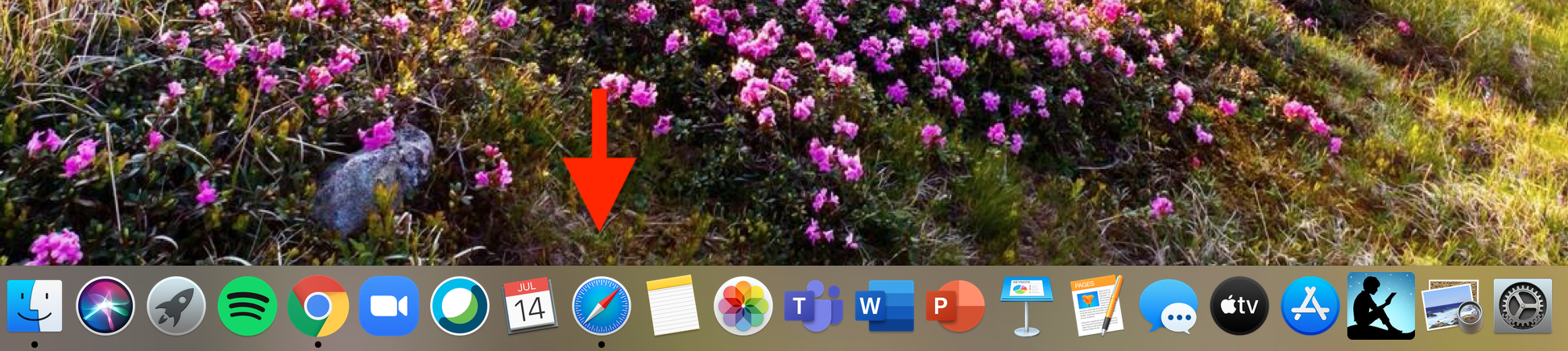
Copy and paste the link below in your browser’s address bar and press enter to navigate to the Microsoft Edge download page
Microsoft Edge is available for download at https://www.microsoft.com/en-us/edge
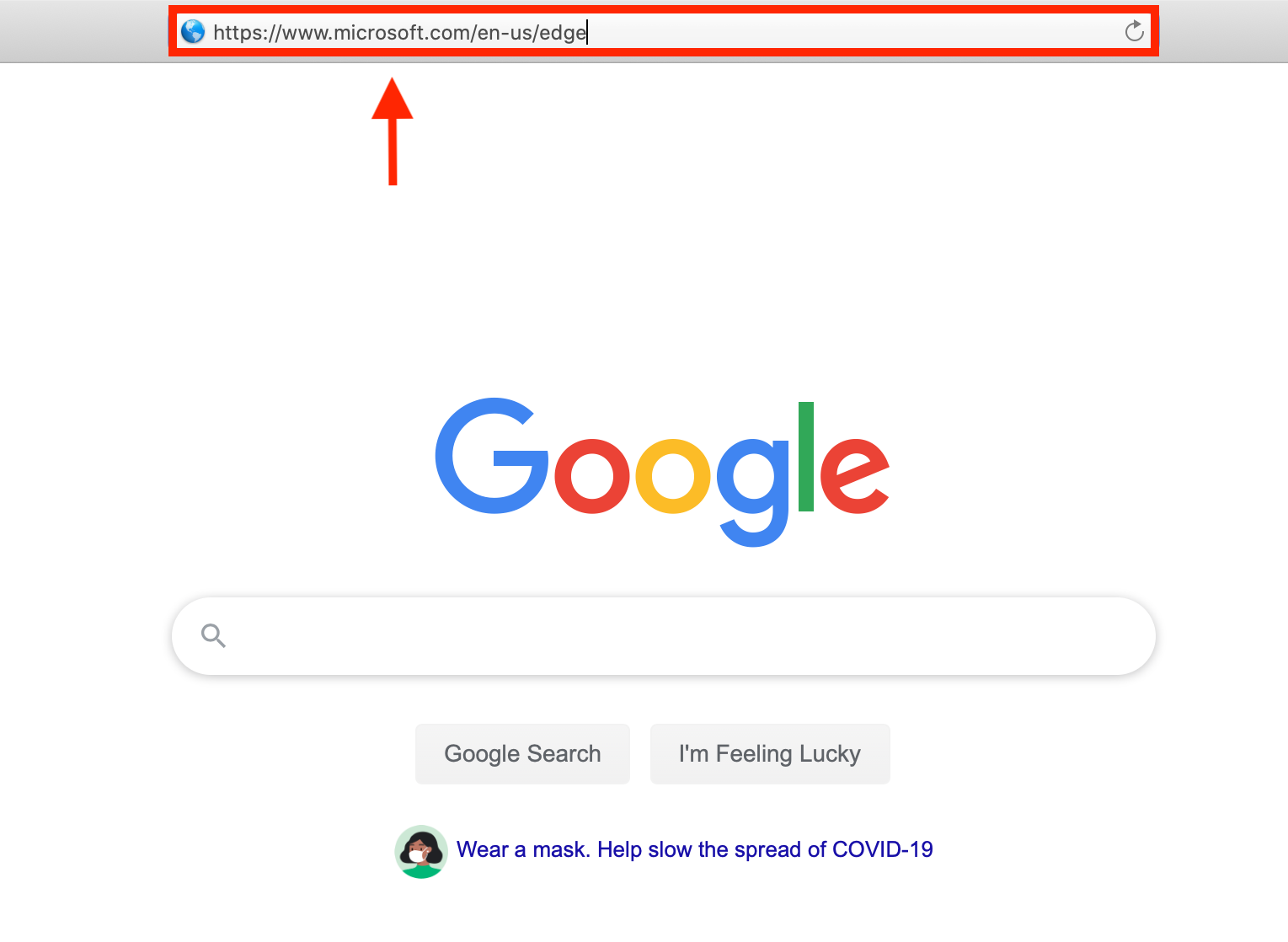
Click the ”Download for macOS” button on the web page to initiate the download
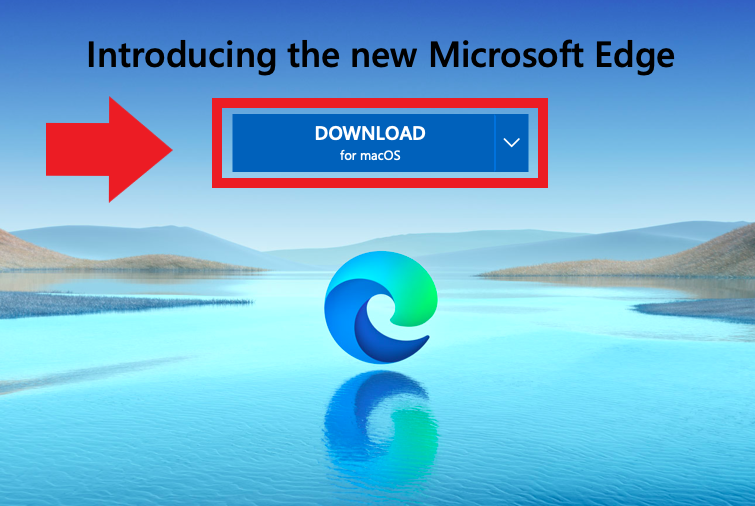
Proceed by clicking “Accept and Download” to approve the download of Microsoft Edge
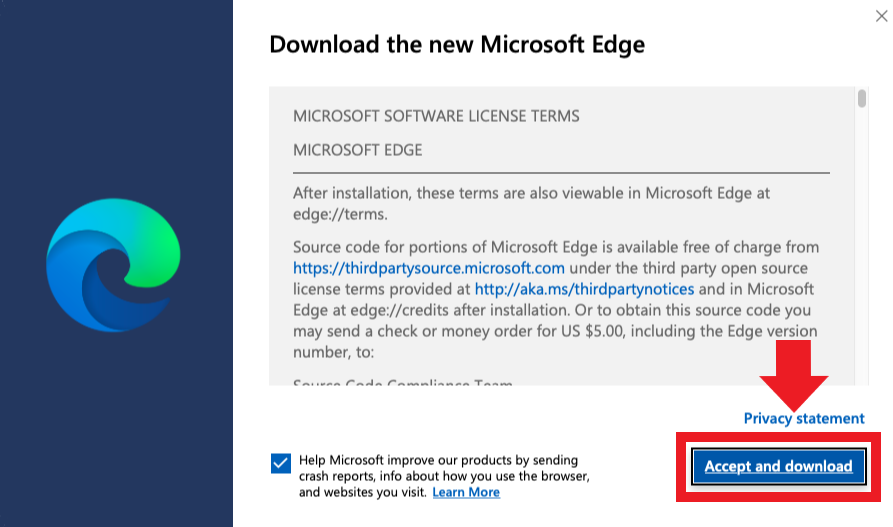
Click “Allow” to start the download process of Microsoft Edge
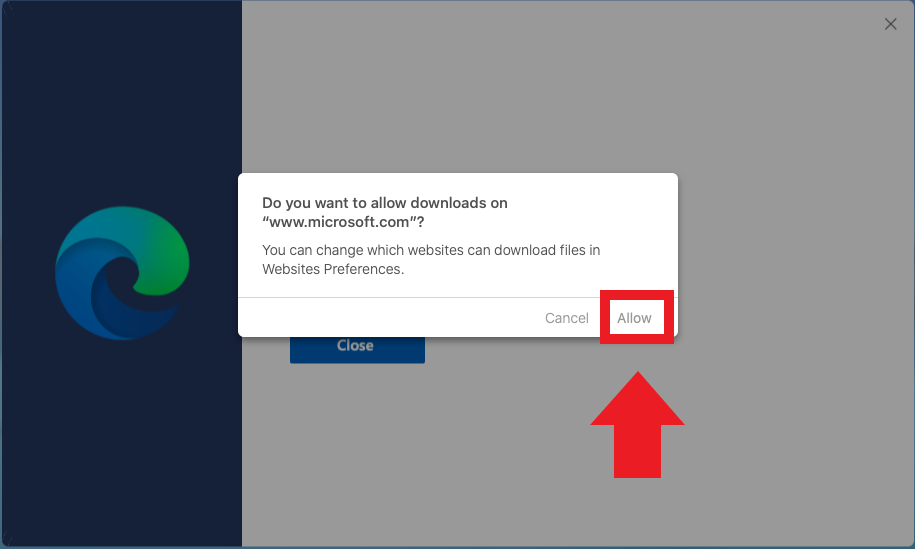
The installer file will now download to your “Downloads” folder at the bottom right of the screen and open automatically.

If the installer does not open automatically, click the “Install Microsoft Edge” option from the Downloads folder to open the Installer
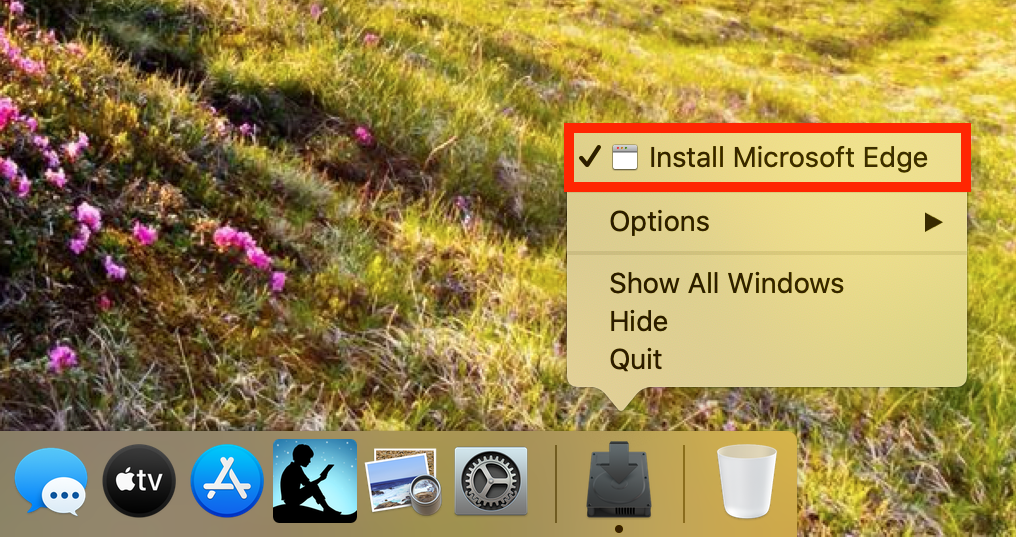
Once installer opens, click “Continue” to the end
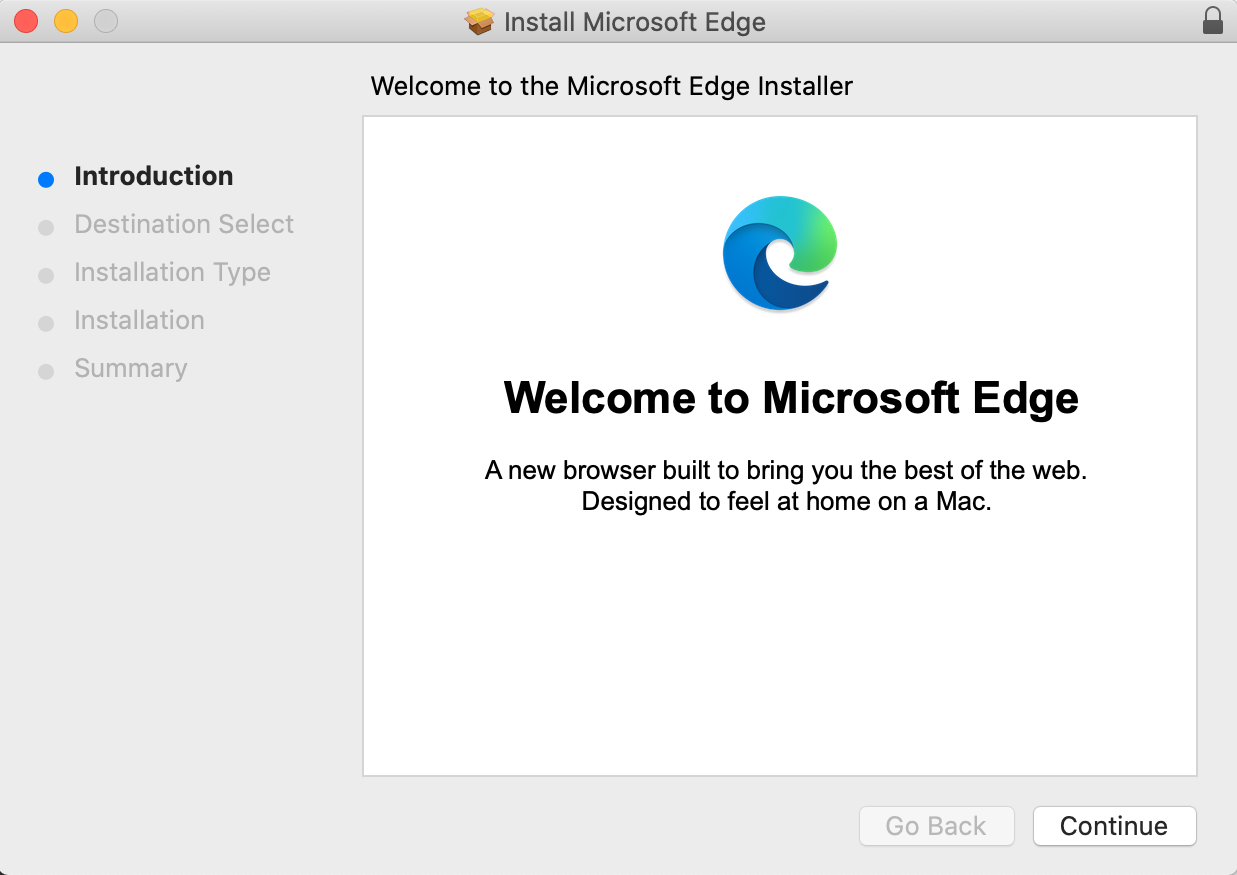
Microsoft Edge will now appear in your dock like so:

If Microsoft Edge does not appear in your dock, you will need to:
Open “Finder”
Click “Applications” to show all the programs on the computer
Find Microsoft Edge in the list of programs and double click it to launch
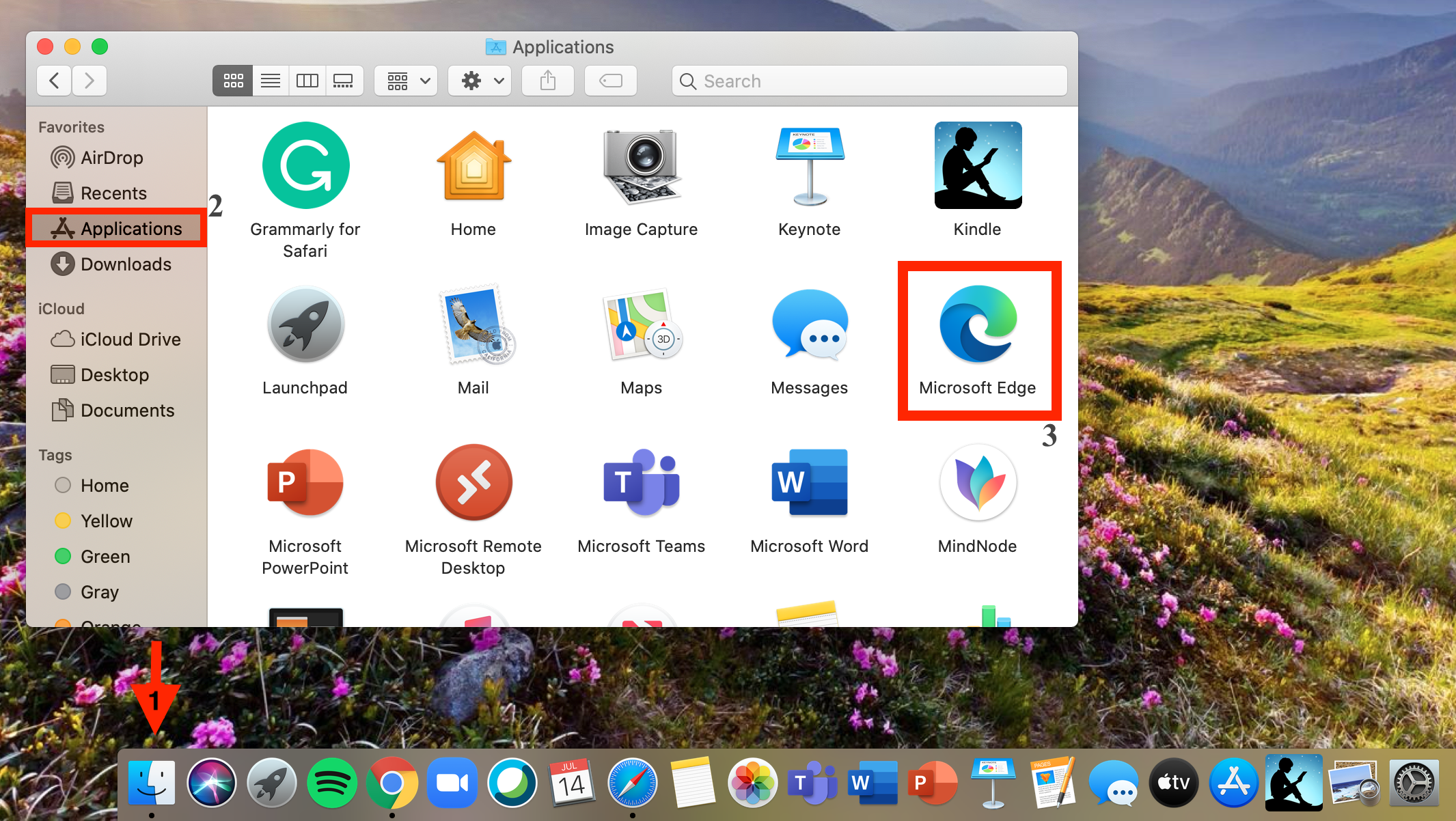
Microsoft Edge is now installed and ready to use.