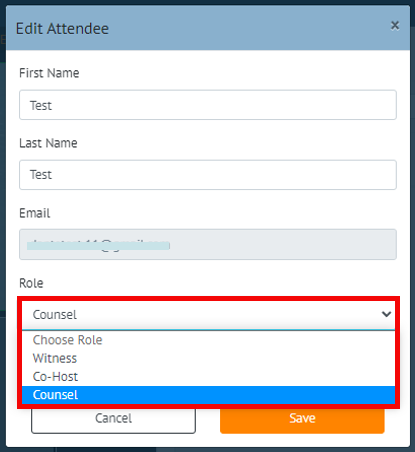How-to Remove or Edit an Attendee in a Deposition
This article will explain how to remove or edit an attendee for a deposition you created.
Quick Take: From the Virtual Deposition Platform Dashboard, click “Edit” next to the deposition you wish to change.
Instructions
Navigate to your dashboard and locate the deposition you’d like to adjust
Click the white “Edit” button to the right of the deposition status
.png?inst-v=b8b18dcd-f45b-4f67-831f-9128b0125559)
This displays the Deposition Details page where you can view the list of attendees.
Please Note: Attendees invited with a Sharable Link will automatically populate when they join the deposition. If this Attendee is the Witness you will have to edit them after they join the Deposition and change them to the Witness Role.
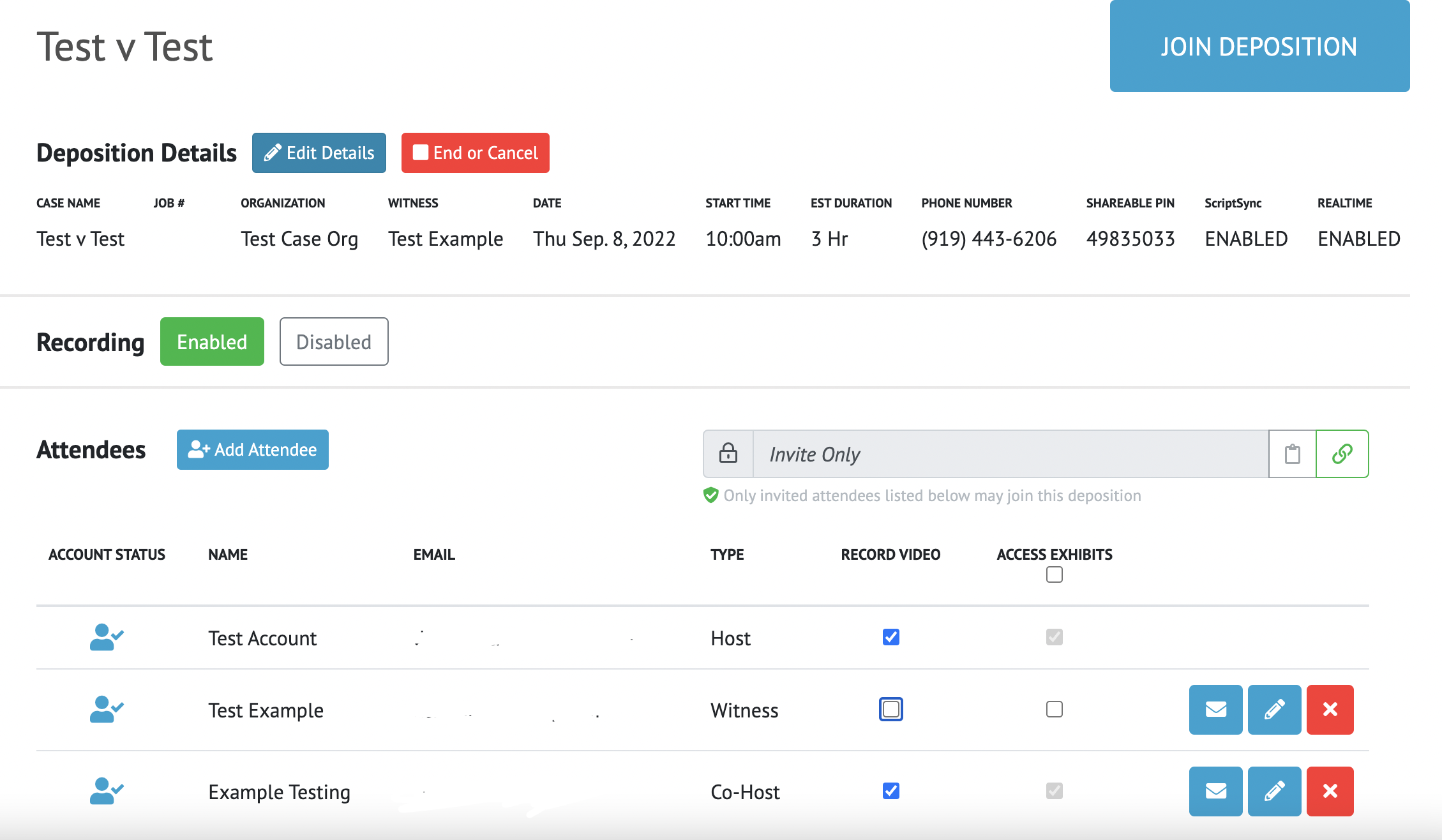
The Host has the ability to enable or disable the recording for the deposition. With the recording disabled, you are able to go on and off the record to track the deposition’s duration without generating a video.
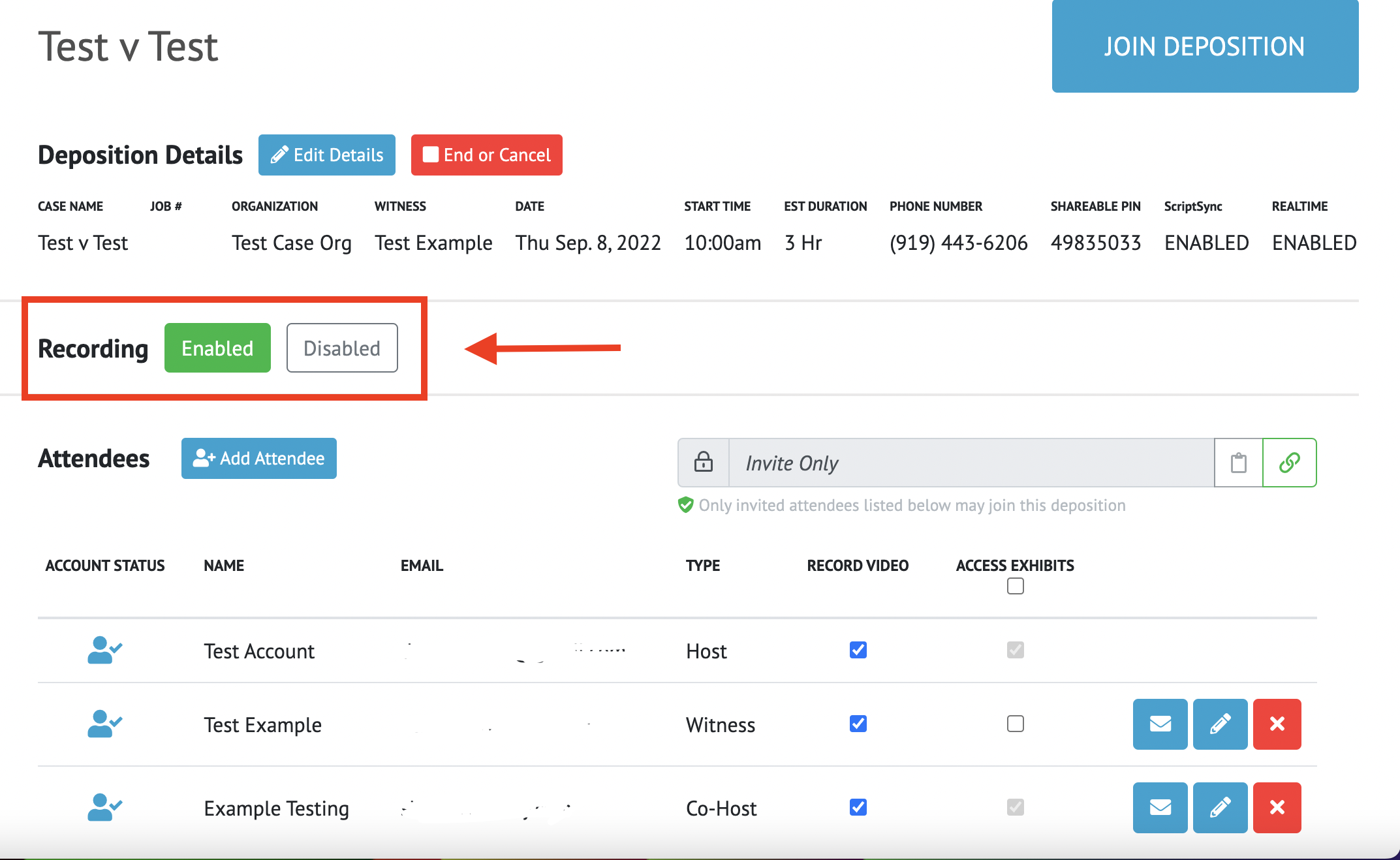
You can alter the attendee’s video participation at any time from this screen if the deposition is being recorded
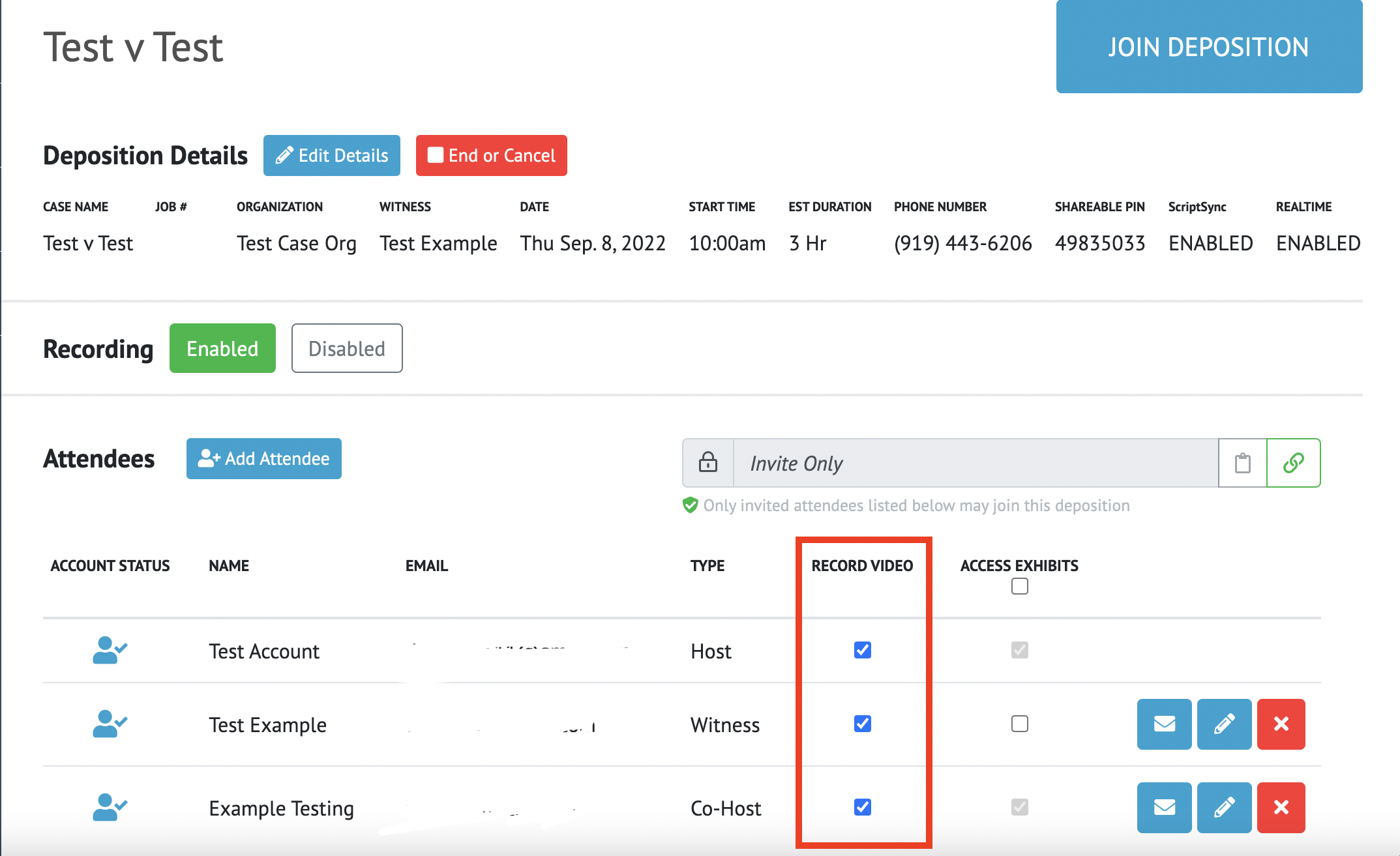
To remove an attendee, click the red X associated with the attendee you want to remove
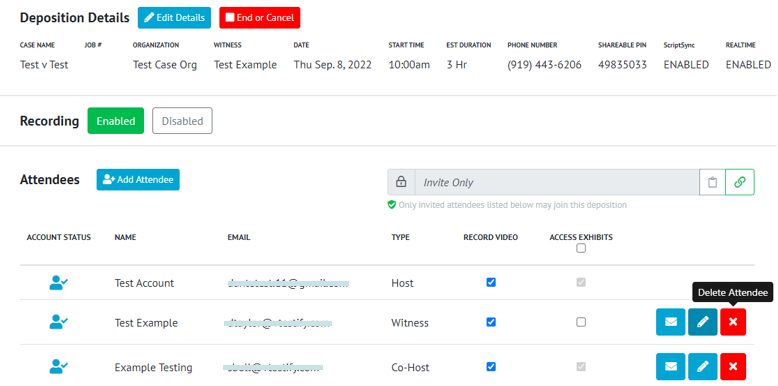
To edit an attendee, click the blue and white 'pencil' button associated with the attendee you want to adjust
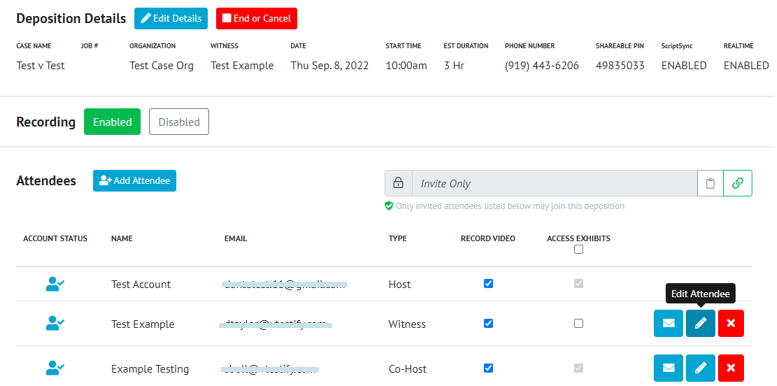
The attendee’s Name and Role can be edited
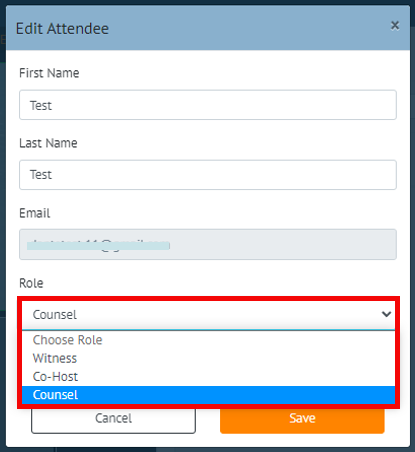
You also have the ability to resend the email invitation to attendees when necessary
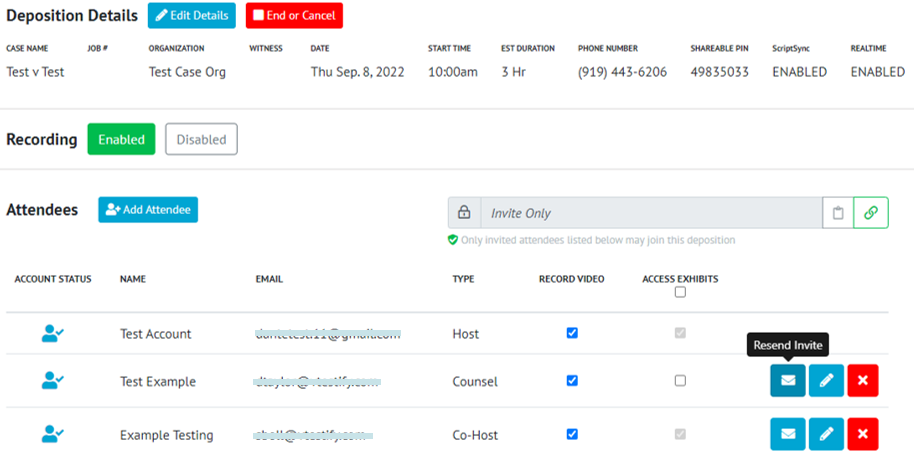
Edit an Attendee from the Deposition Room
During a Deposition, a Host or Co-Host can edit an attendee's role from within the deposition room.
To edit an attendee, click the “3 dot” context menu located next to the attendee's name on their video screen
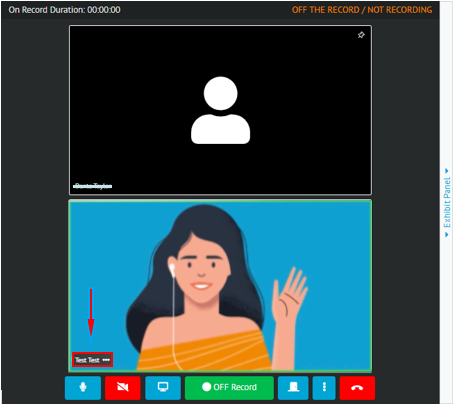
From this menu, click “Edit Attendee”
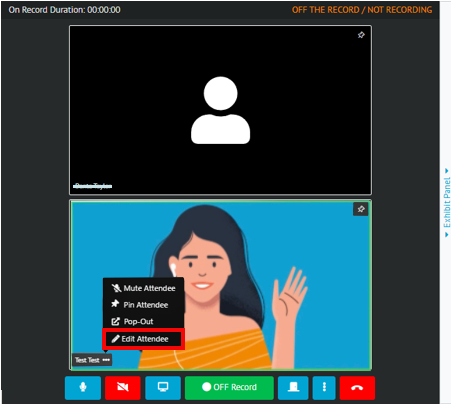
From the pop-out menu, you can make changes to the attendee's role in the deposition
Once you selected the new role for the attendee, click the “Save” button to keep the changes