User Can See & Hear All Participants, but Cannot be Seen or Heard by Other Attendees
Problem
You are unable to be seen or heard in a deposition room but you can see and hear other attendees.
If your PC is not equipped with or does not have a working Webcam or Microphone you can choose “Join and Use Phone for Audio” in order to view the deposition and dial-in using your phone. For more information see How-to Dial into a Deposition

Solution
The platform does not require that an attendee has a camera and/or microphone. Attendees that wish to use a camera and microphone must use functional equipment.
Return to the pre-call page and after any action is taken to your hardware or settings refresh the pre-call room
Microphone hardware troubleshooting
Desktop users may not have a built-in microphone
If you’ve plugged in a microphone, ensure there is not a mute button enabled on the device
If you’ve plugged in a headset, ensure there is not a mute button enabled on the device
If the microphone is USB try unplugging and plugging the device back in
Laptops may have a function button or physical button that disables and enables the microphone
If there is not a microphone, users can the “Use Phone for Audio” option. For more information please see How-to Dial into a Deposition
Camera hardware troubleshooting
Check to see if there is a slide cover blocking the webcam
Laptops may have a function button or physical button that disables and enables the camera
If there is no camera, users can the “Use Phone for Audio” option and will not be presented on video within the proceeding. For more information please see How-to Dial into a Deposition
Check your camera and microphone input settings. Use the resources below to assist in doing so:
If you make any adjustments to your computer settings, the virtual deposition platform’s page will need to be refreshed to reflect the changes made
Ensure that you are not using a docking station as it will interfere with the deposition platform
If you are utilizing a docking station, you will need to undock and reboot your computer
Once the computer is rebooted, proceed with logging back into the platform