Windows 10 Camera App Shows Blocked Privacy Settings
Problem
Quick Take: Make sure your computer is given full access to your camera within the privacy settings, as well as, the camera cettings.
Solution
The camera in Windows can be blocked due to privacy settings. Follow the steps below to check your privacy settings:
Open the Start Menu in the bottom-left side of your screen, then select the “Settings” tab
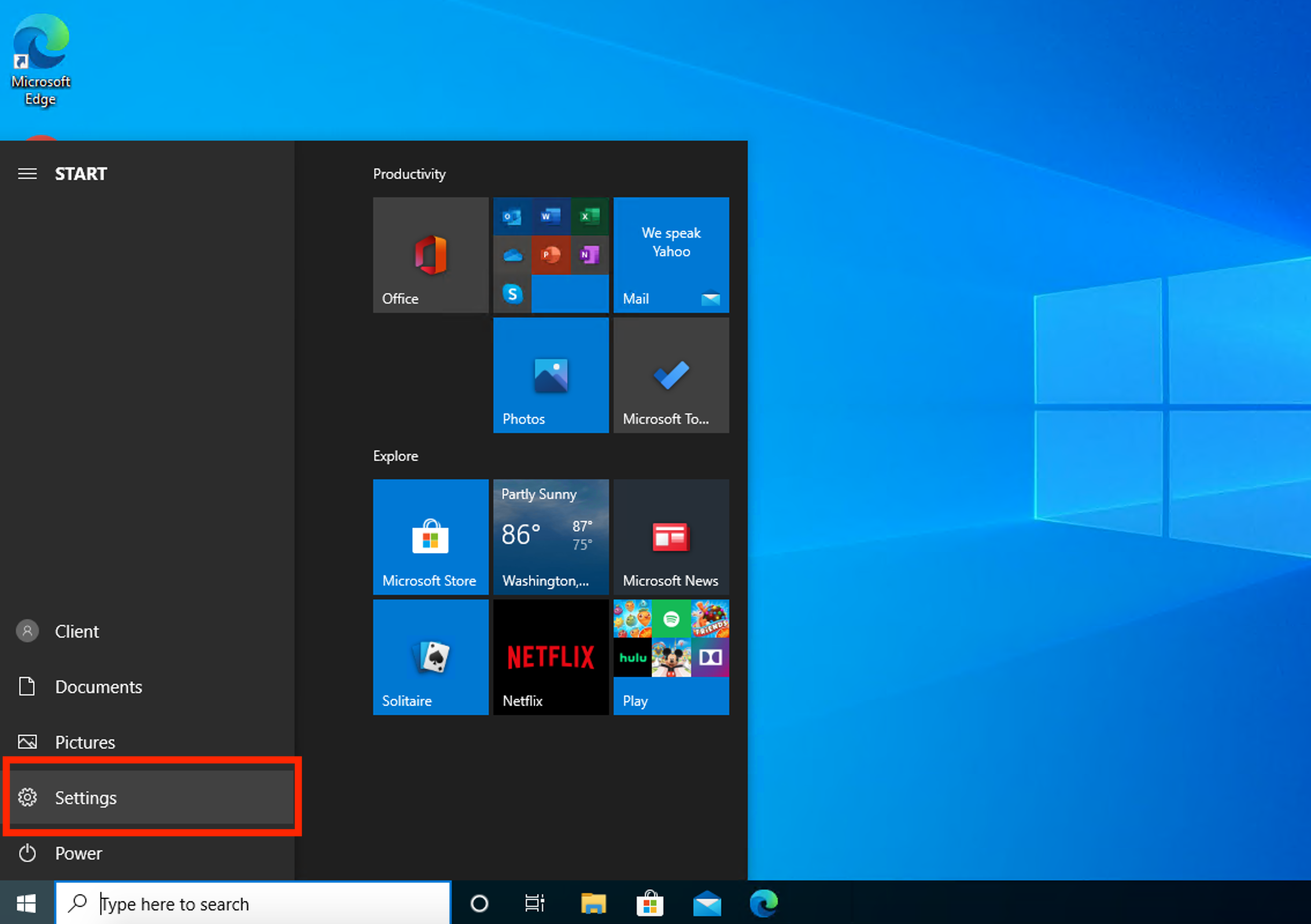
Once in the Settings menu, select “Privacy”

Select “Camera” in the bottom left of the screen to view your camera’s privacy settings
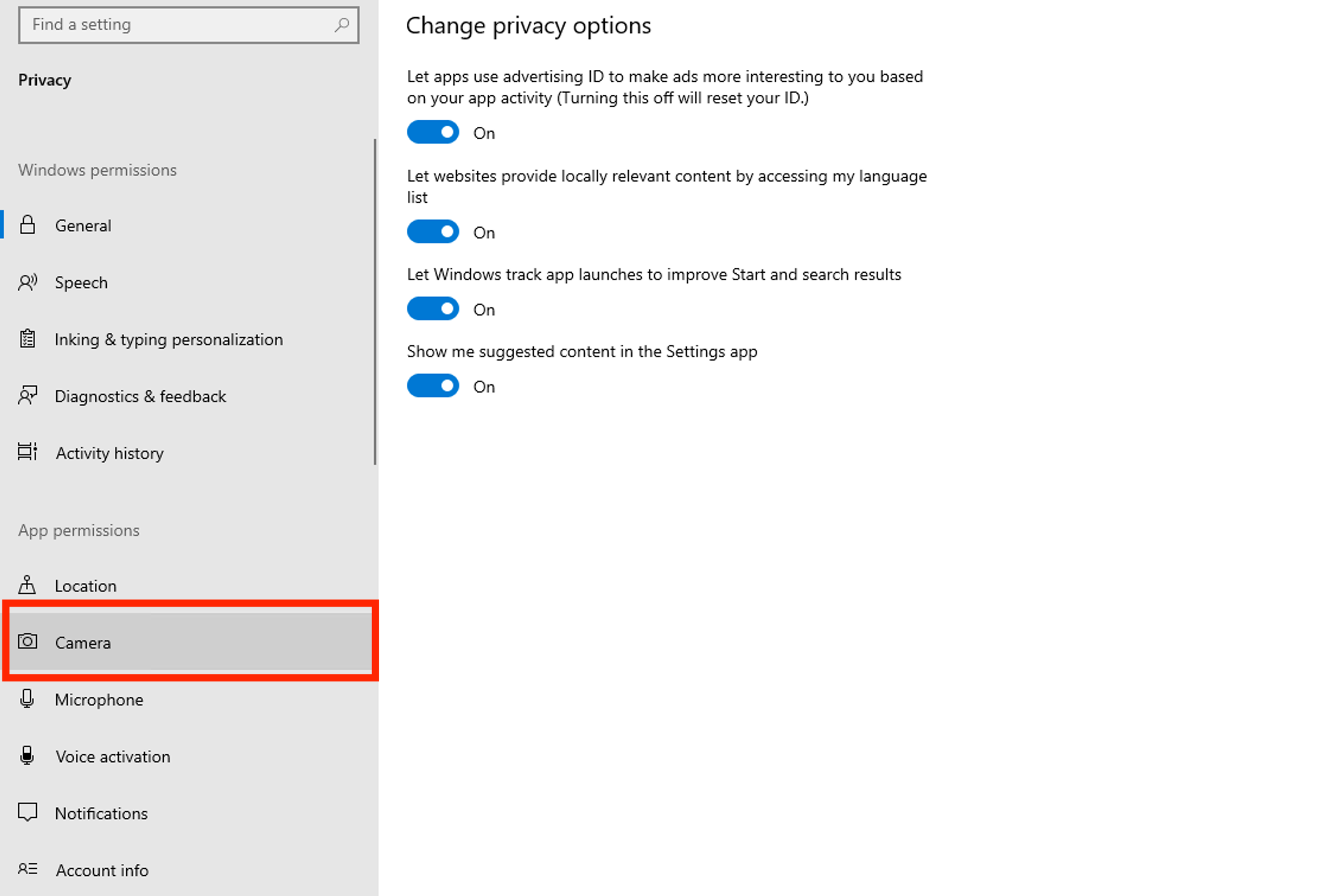
Make sure that all of these settings are turned “On” as this will allow websites to access your camera once you grant access upon entering the site
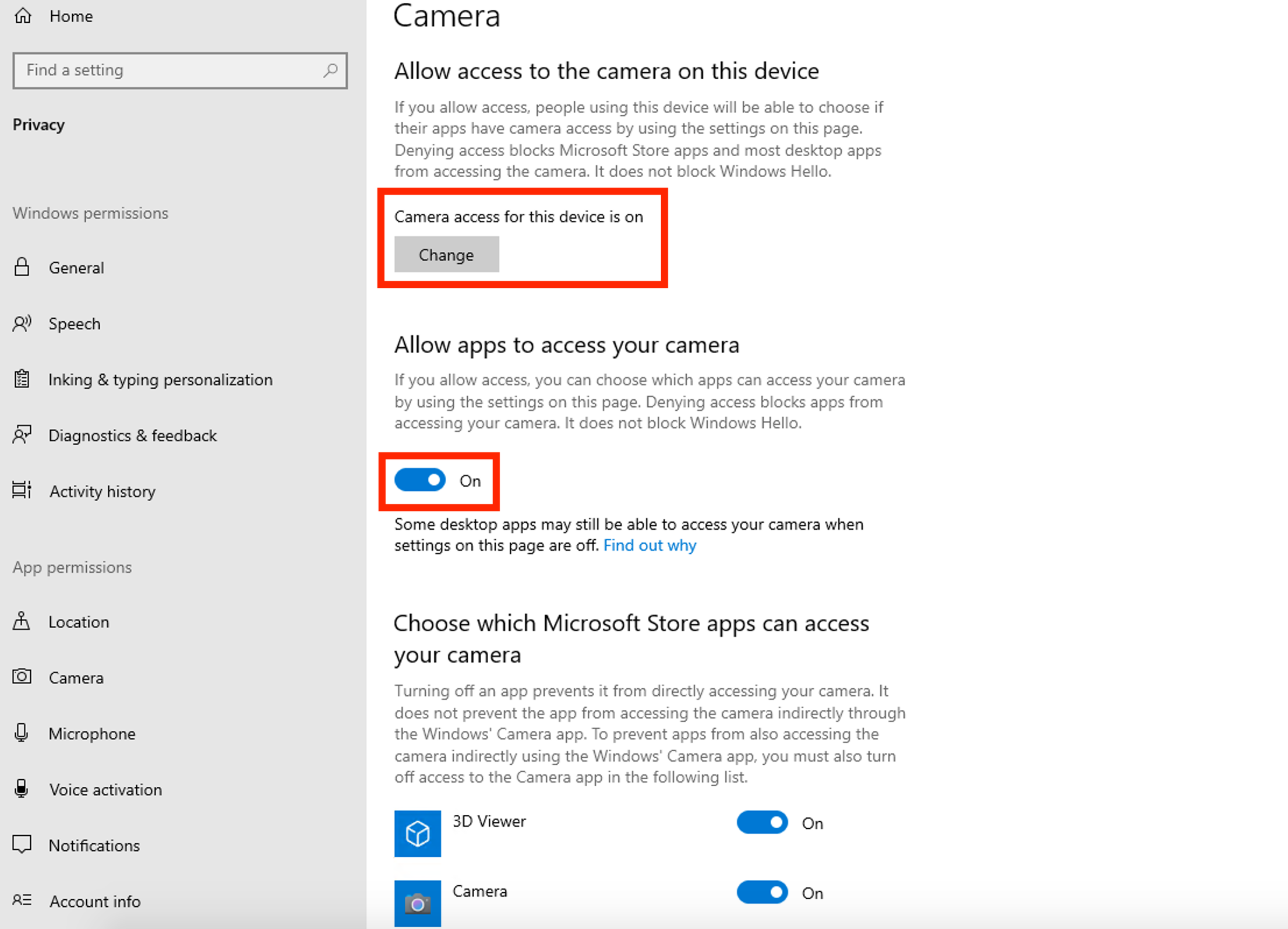
If you are still experiencing issues with your camera, refer to the links below: