Email Link Opens to an Error Page or Blank Webpage
Problem
When clicking the link from your confirmation email, you encounter a blank screen or an error page.
Quick Take: This only occurs when the link is used in the Internet Explorer Browser.
Solution
If this occurs, please verify the following:
If you are using Internet Explorer to access your email, right-click the link in the email and select “Copy Link Address” or “Copy Link”
Open either the Google Chrome browser or the latest version of the Microsoft Edge browser to access the link successfully
If you need to install Google Chrome, refer to the following links:
If you need to install the new Microsoft Edge, refer to the following links:
Open Google Chrome or the latest version of Microsoft Edge, right-click in the address bar, and select “Paste”
Once the link is listed within the address bar, click “Enter” on your keyboard. This will direct you to the platform for you to proceed with confirming your email address and setting your password
Using a browser other than those supported by the virtual deposition platform will result in inaccessibility problems. See the link following link to ensure your browser is supported: Supported Browsers & Devices