How-to Set up Case Teams
When using the case teams feature, a case must first be created before you can assign users to a team. To learn how to create a case, click here: How-to-Use Case Management
How to set up a team
Click “Cases” located in the left side panel.
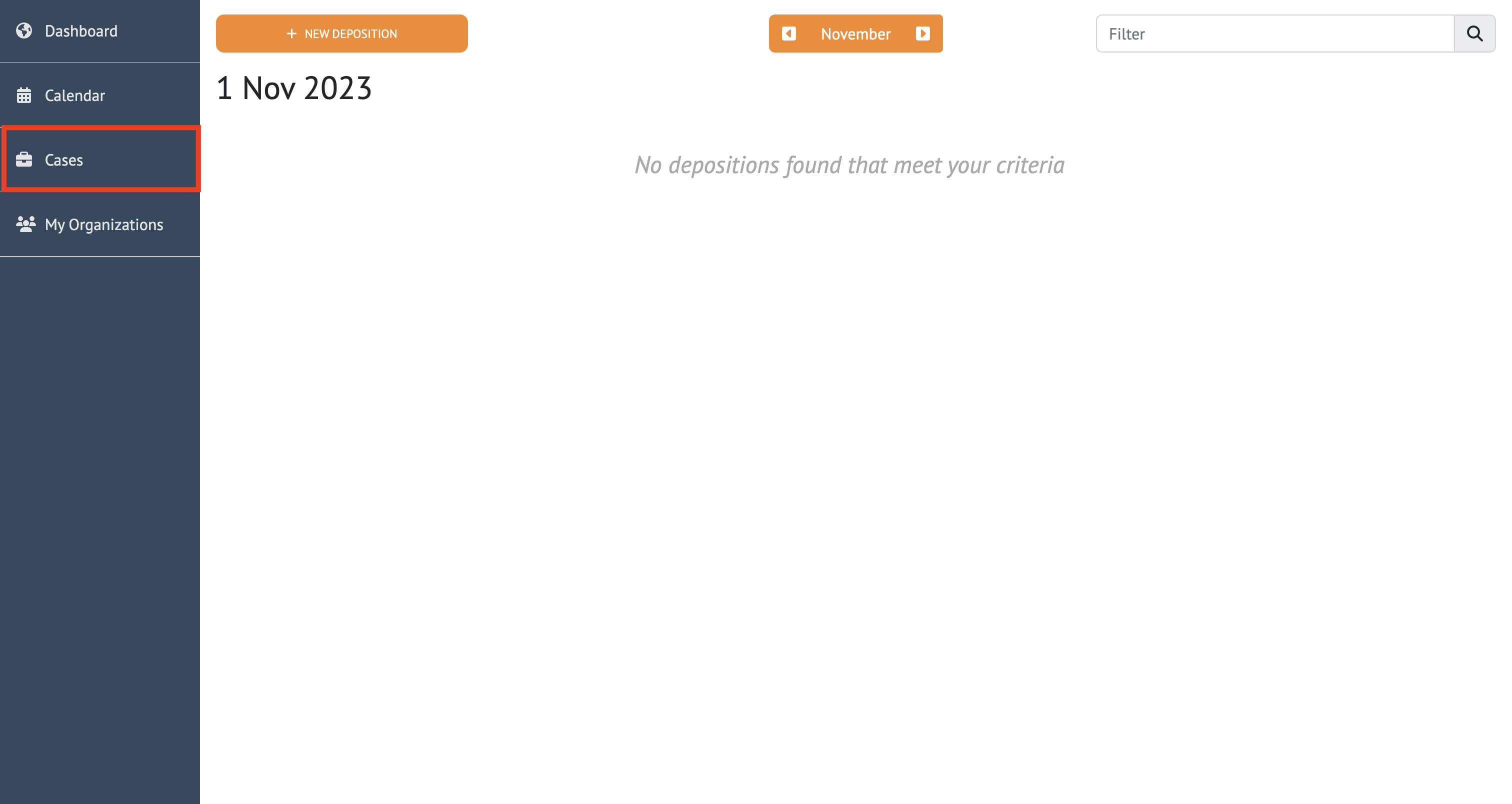
To create a Team, find the case you’d like to edit and click “Case Details”.
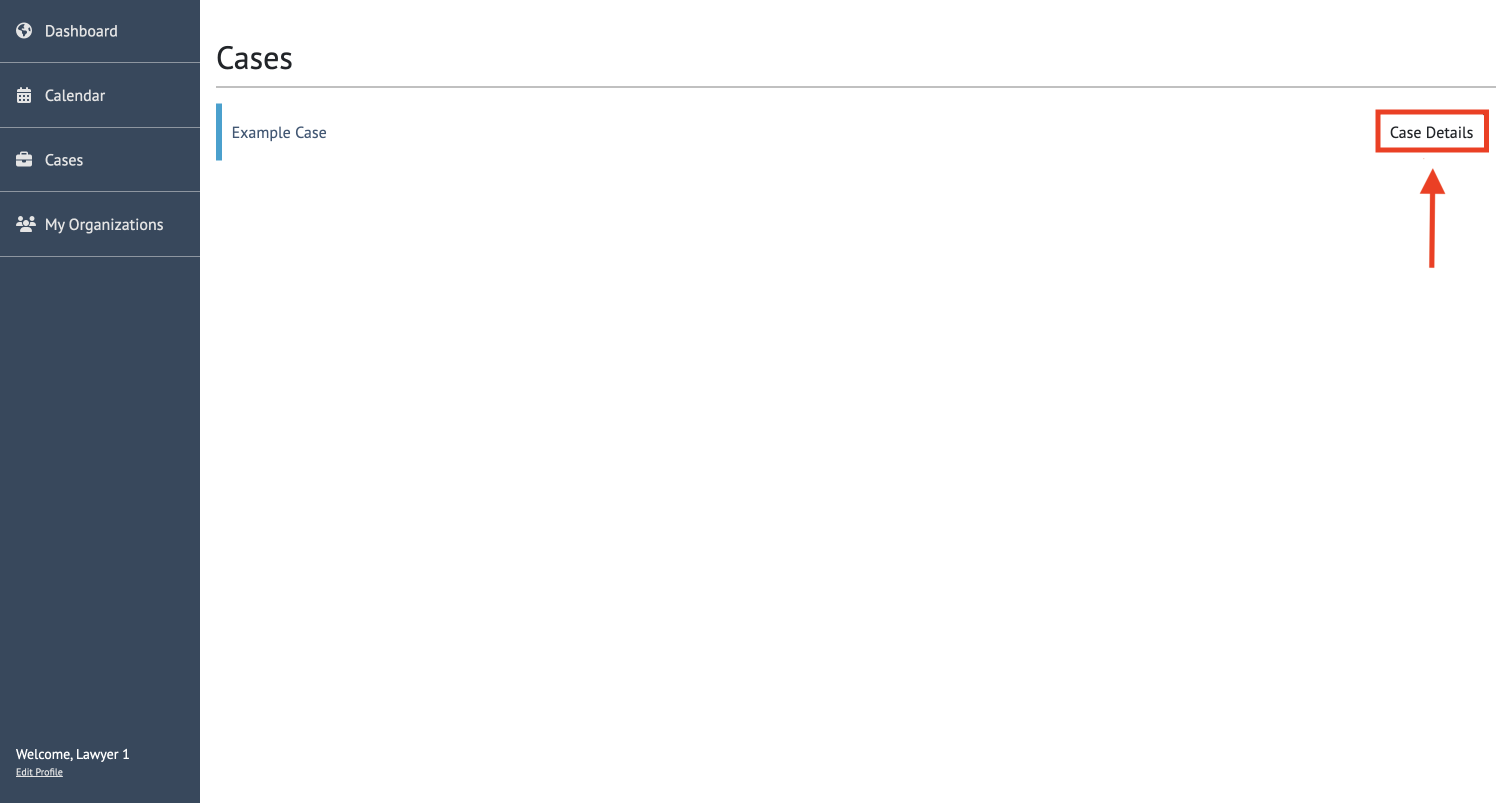
Click on the “Case Teams” tab.
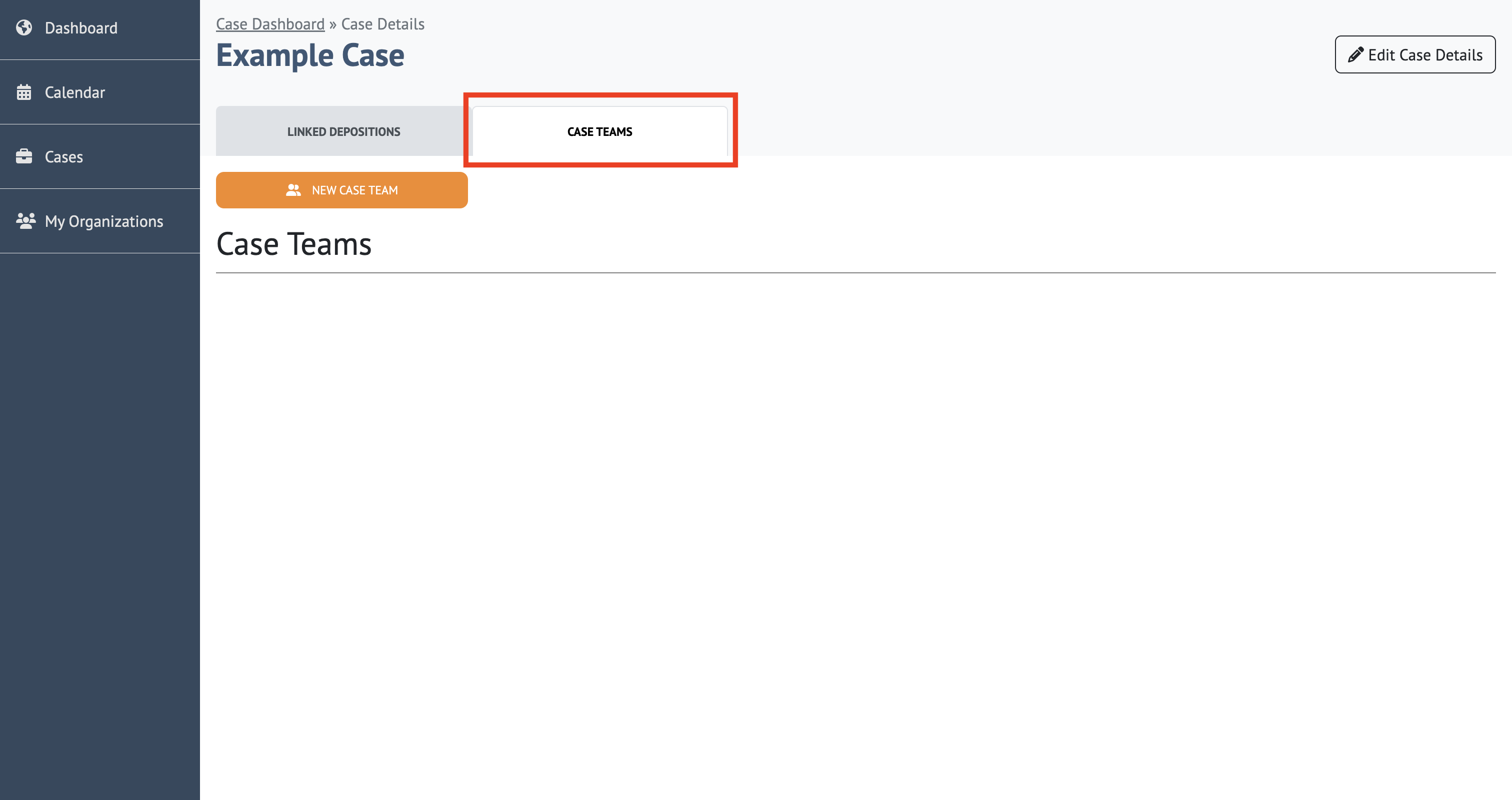
To create a Team, select “New Case Team”.
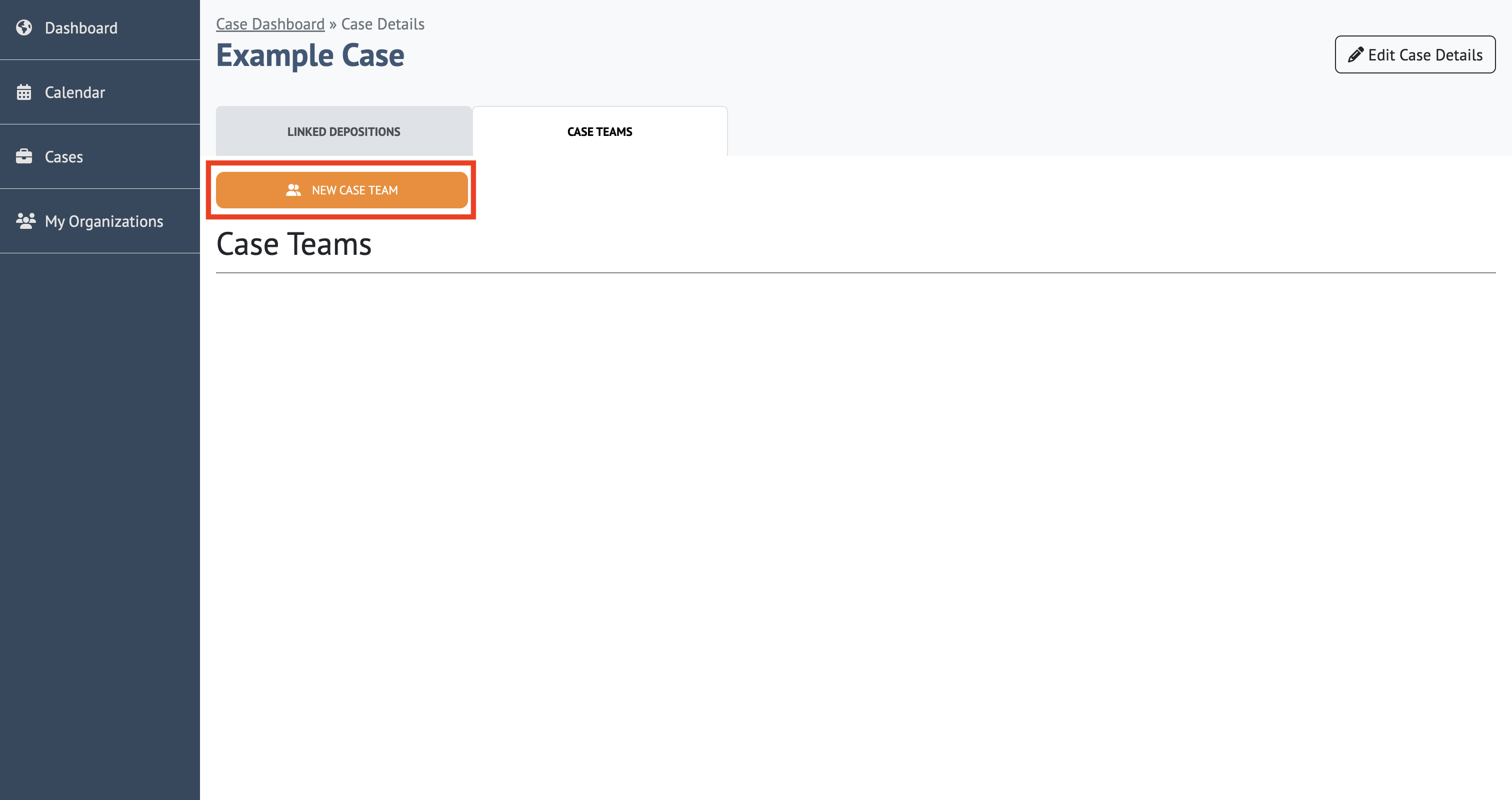
Enter the name of the case team, then click “Save”.
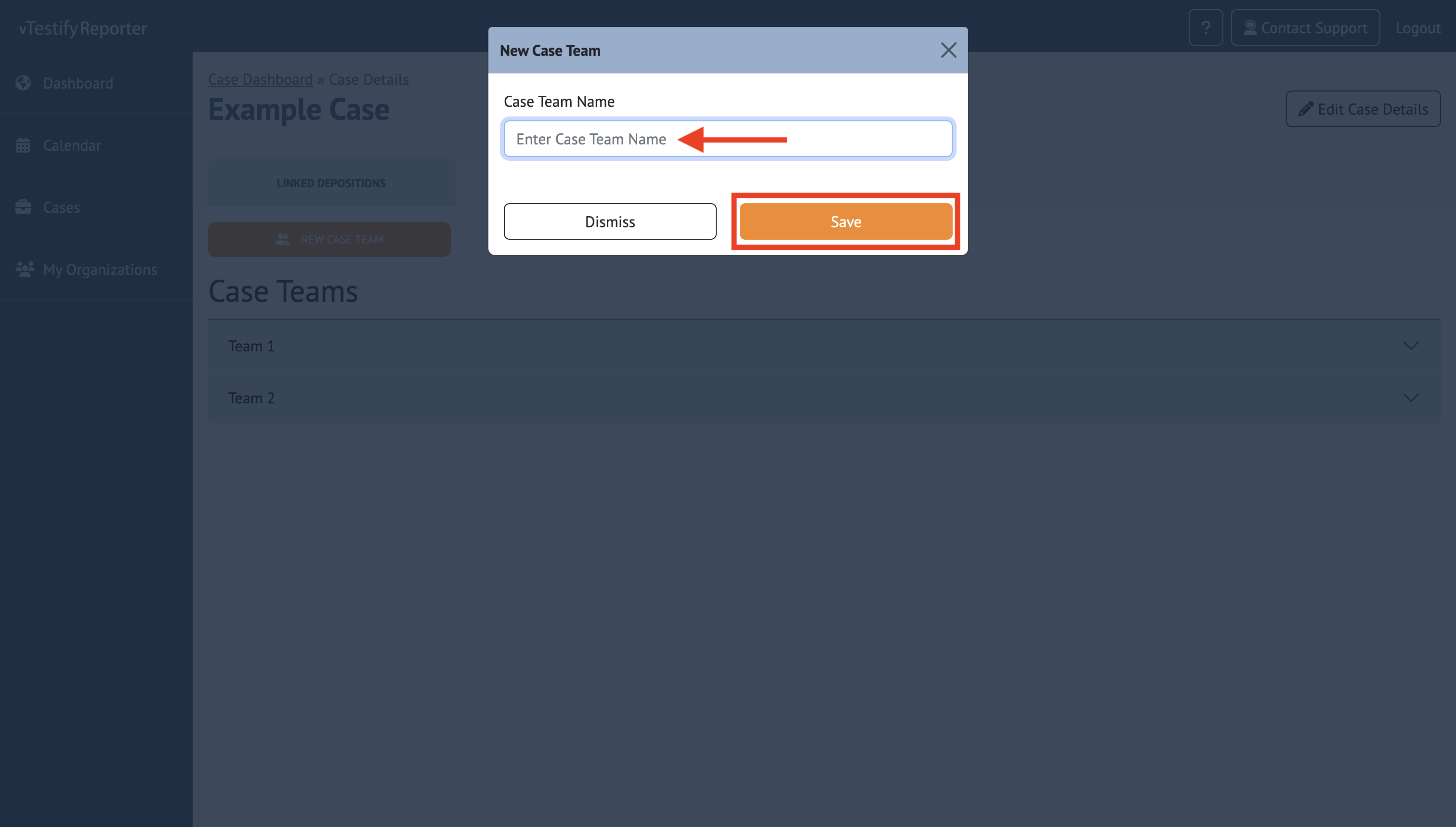
To add a member to a team, identify the team, input the email of the team member and click “Add To Team”.
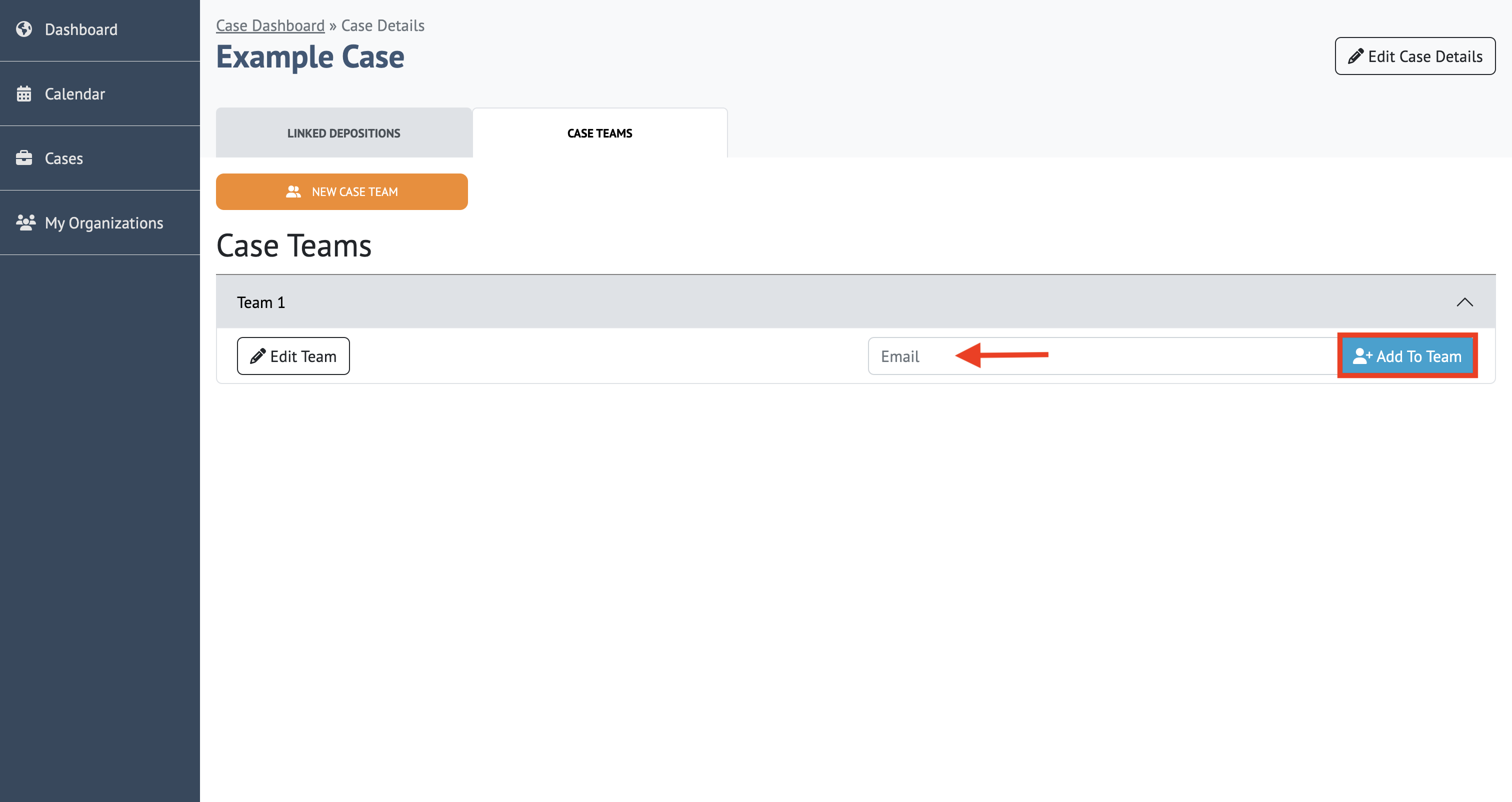
Members of a team can be added and removed from a team at any time by an organization member with the appropriate permission level.
Once a member has been successfully added to a team, the individual will appear within that team, along with any other members who are a part of the team.
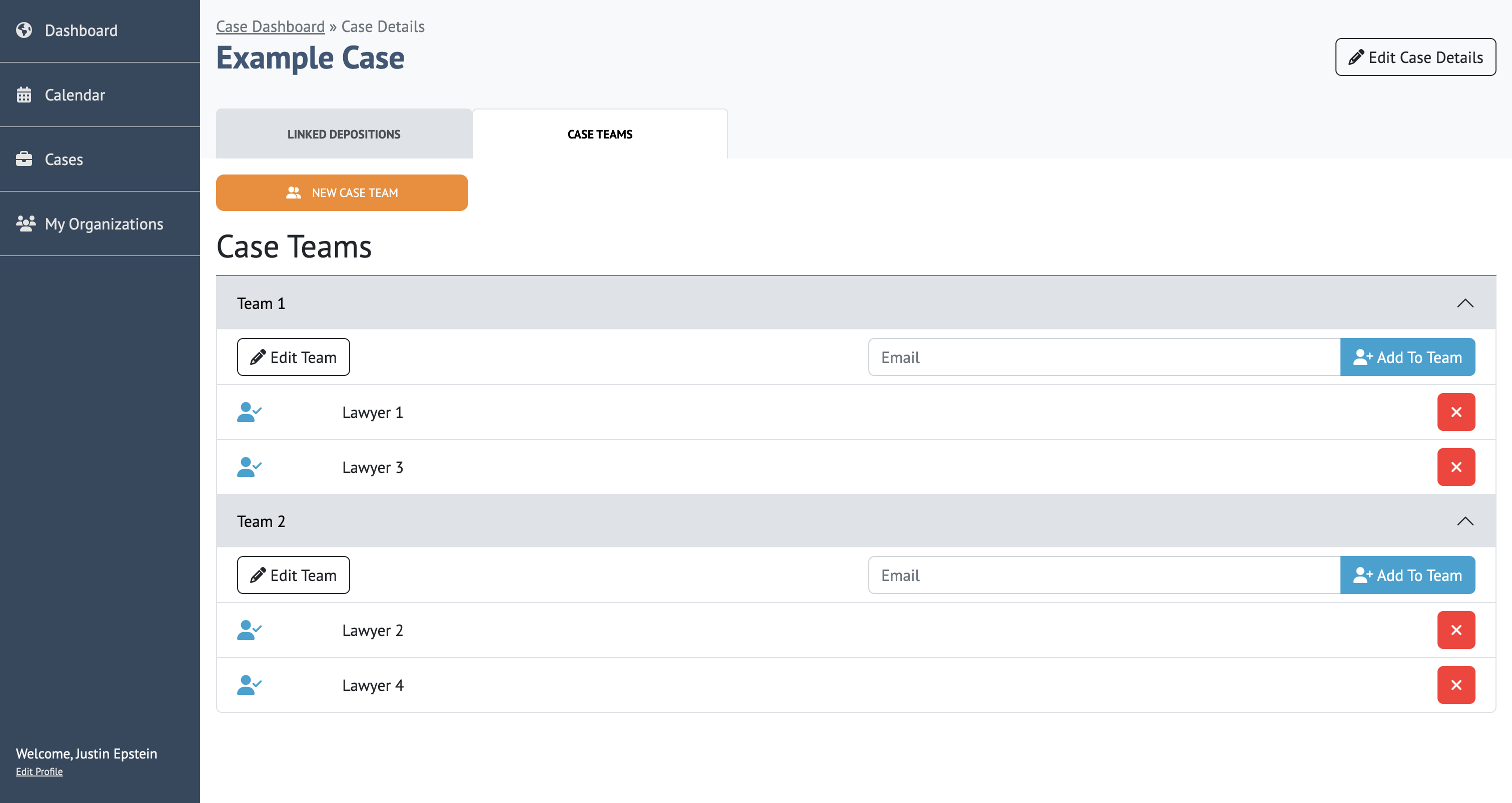
To learn how to use Case Teams during a proceeding, read the following article: How to Use Case Teams